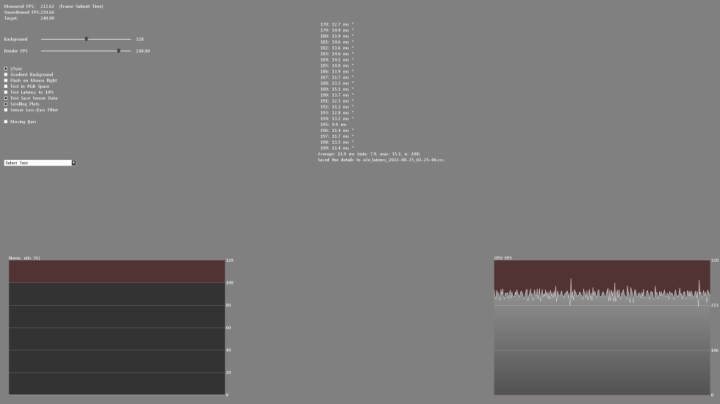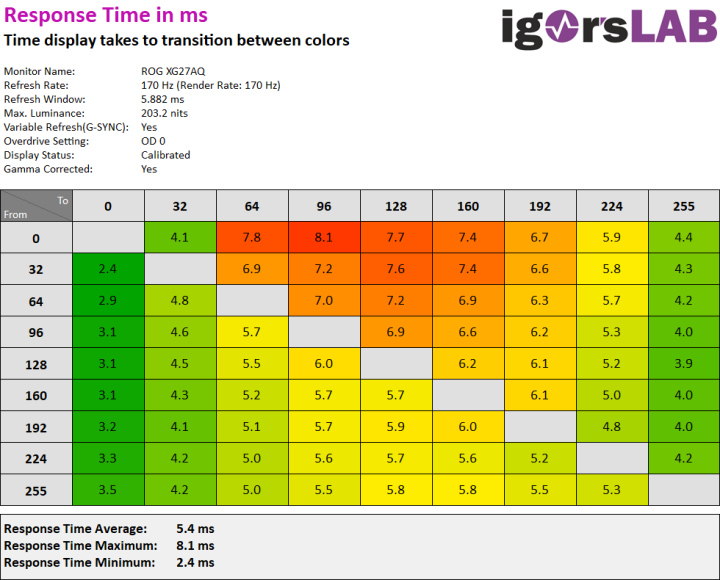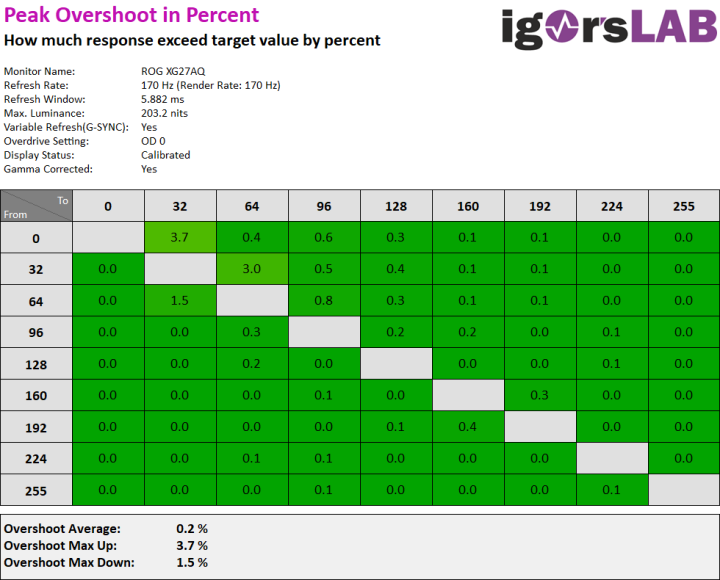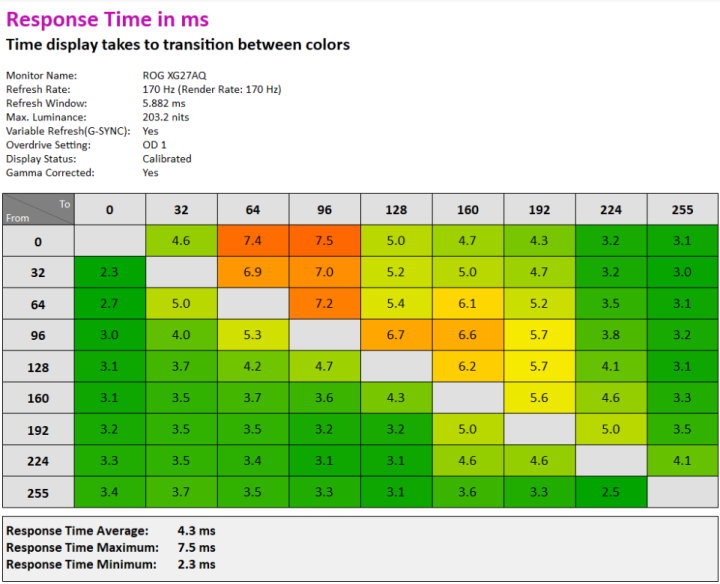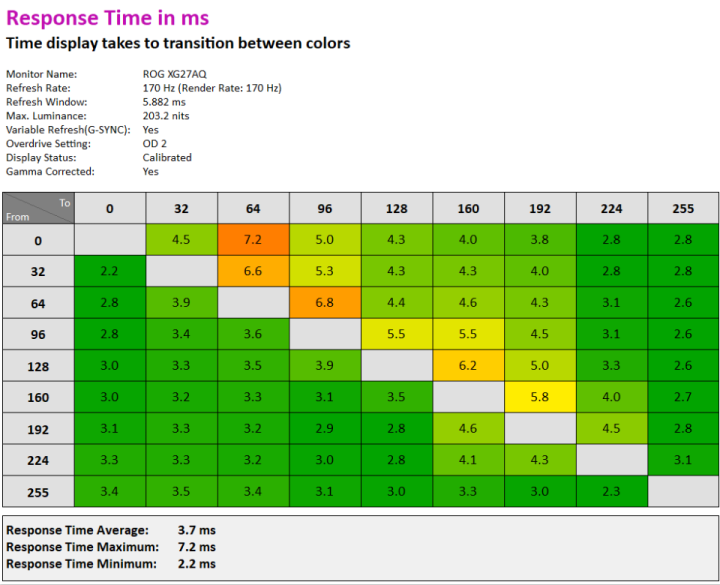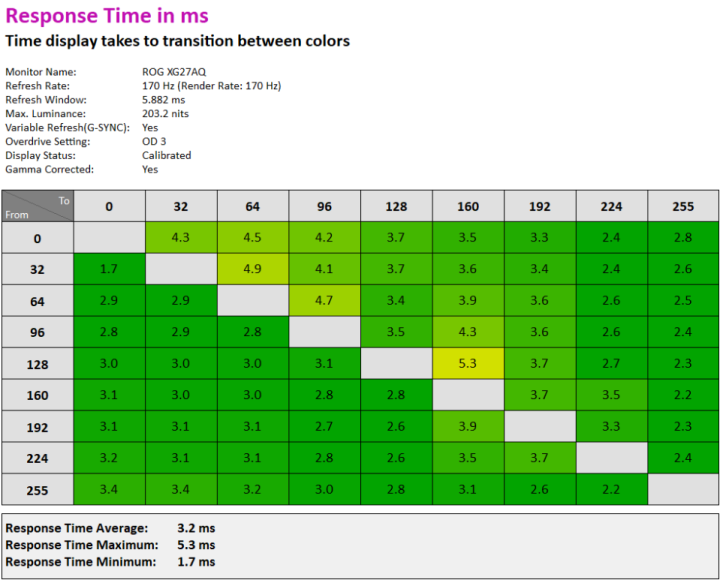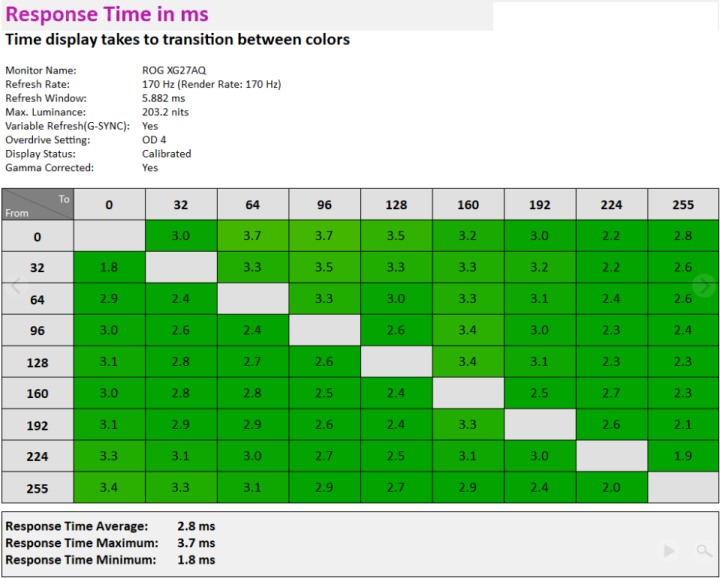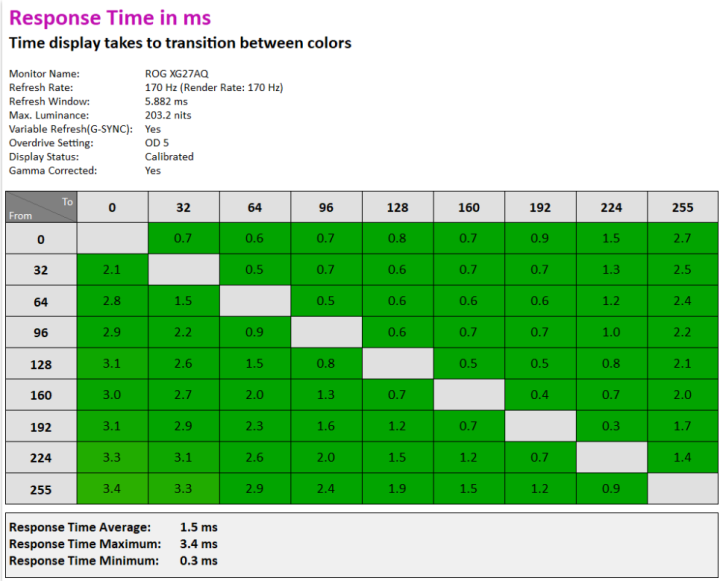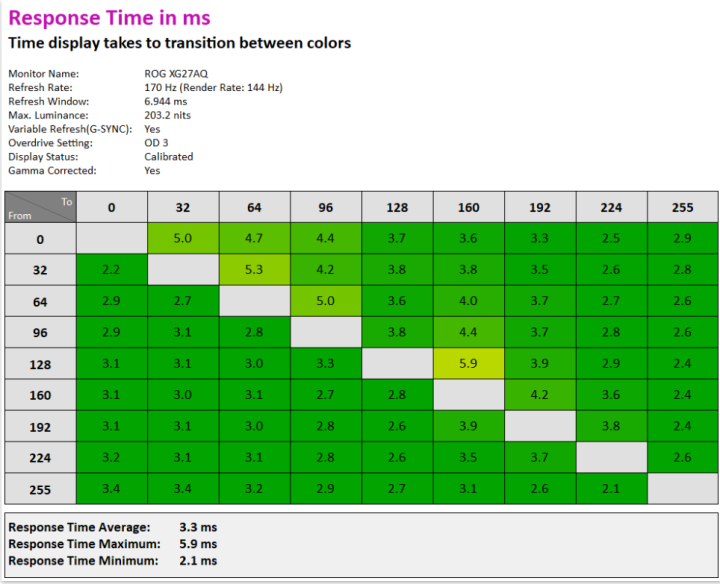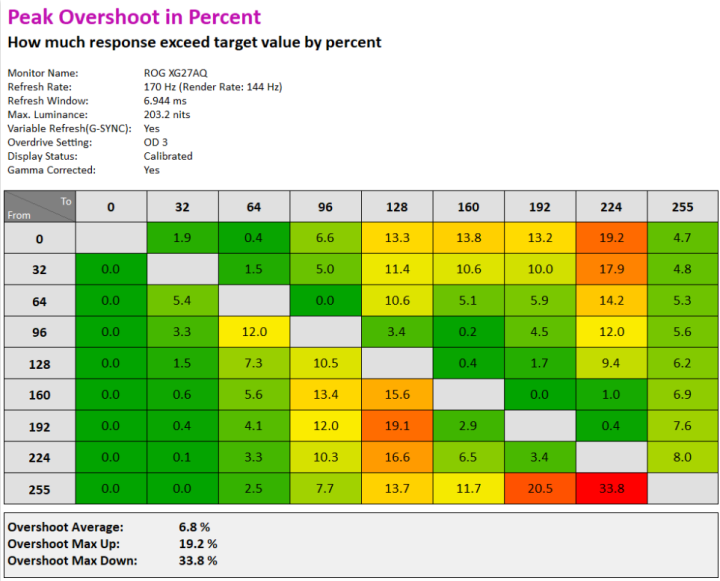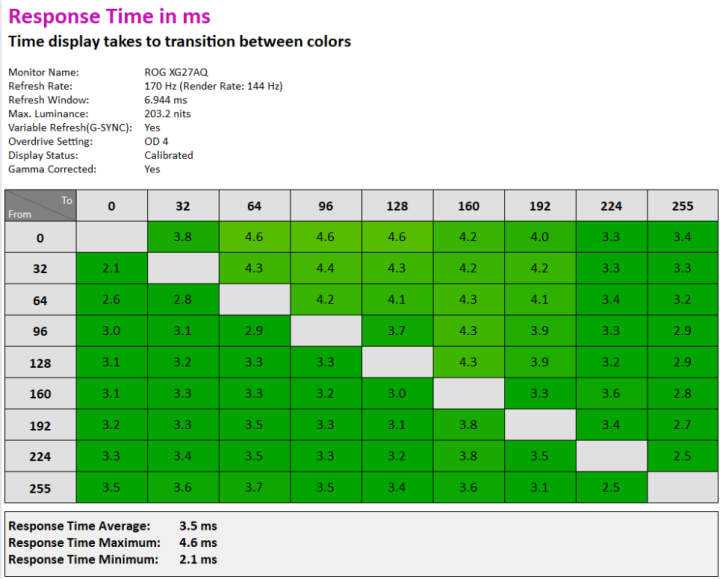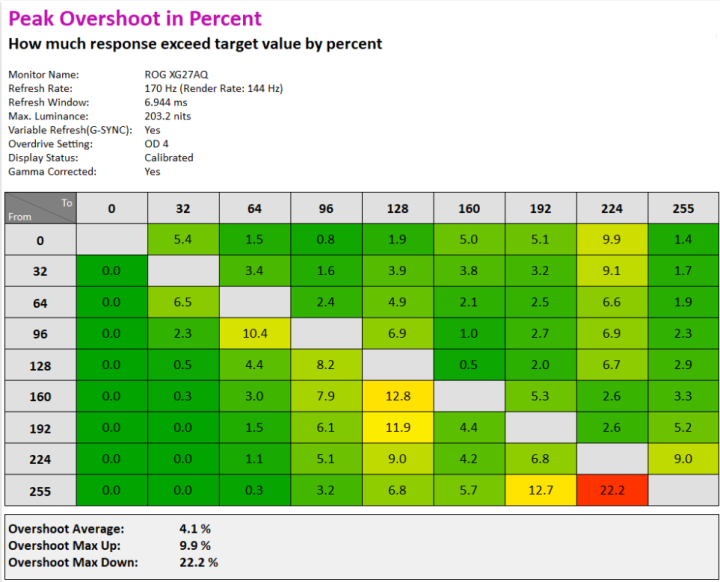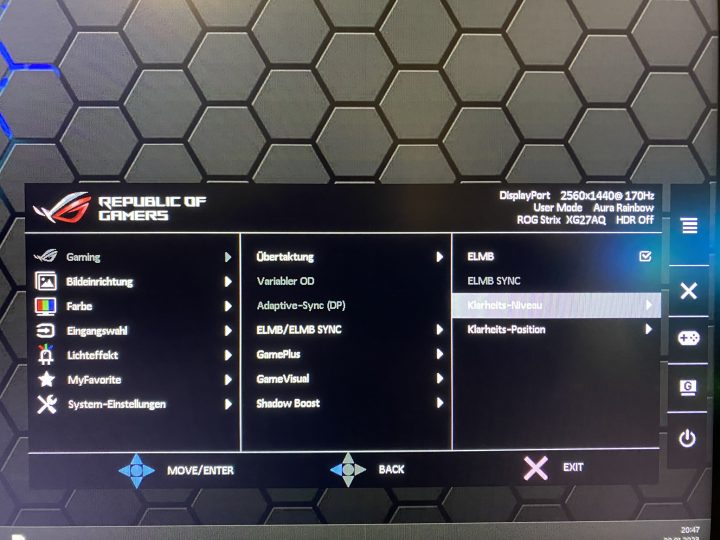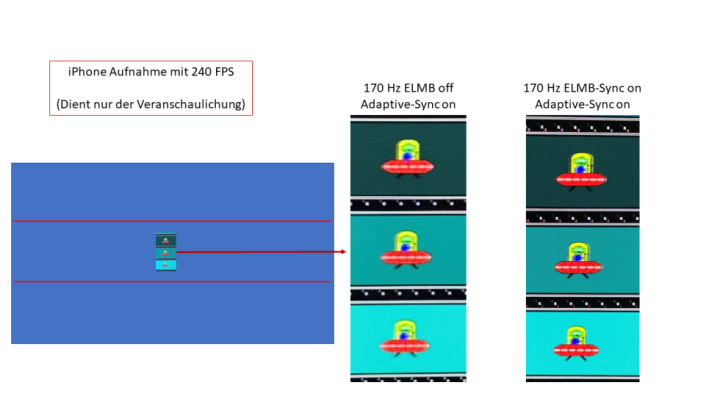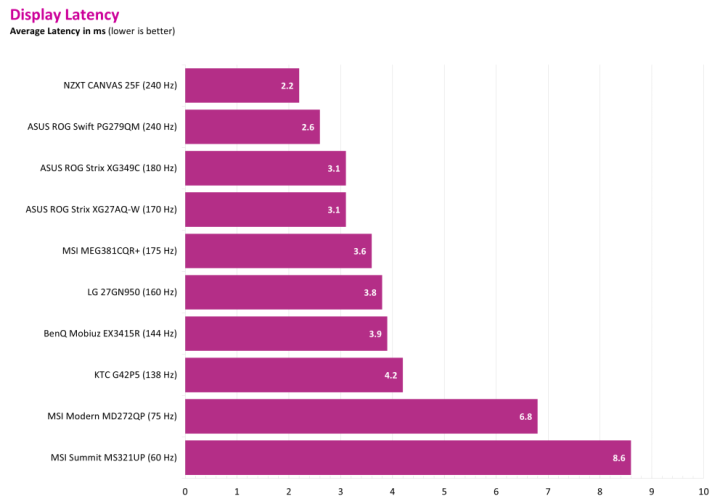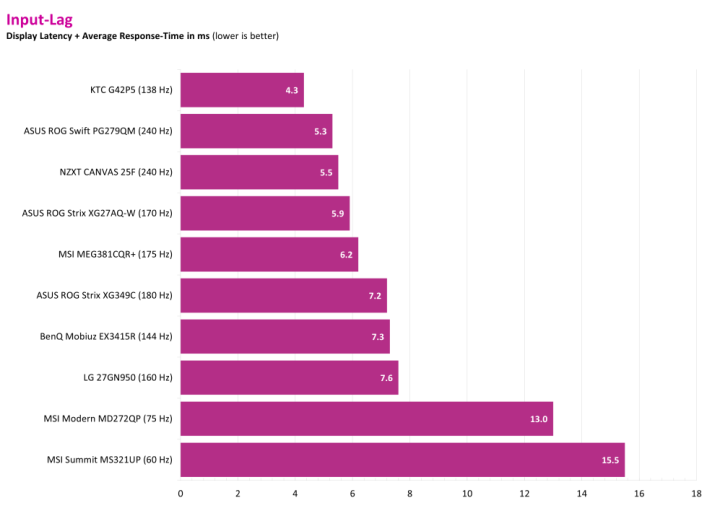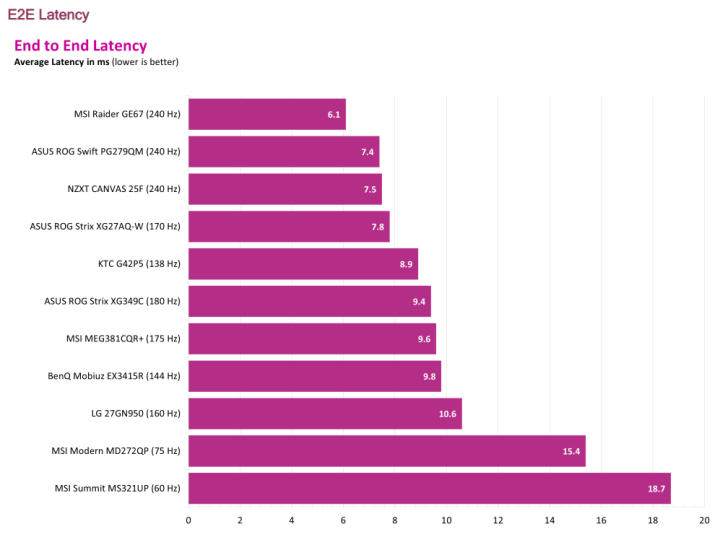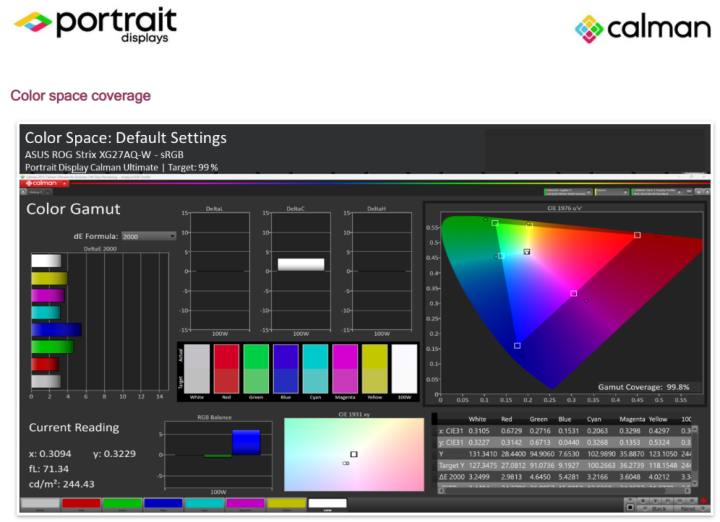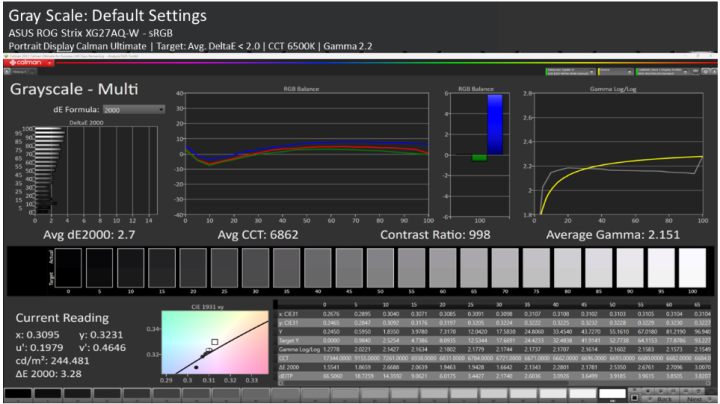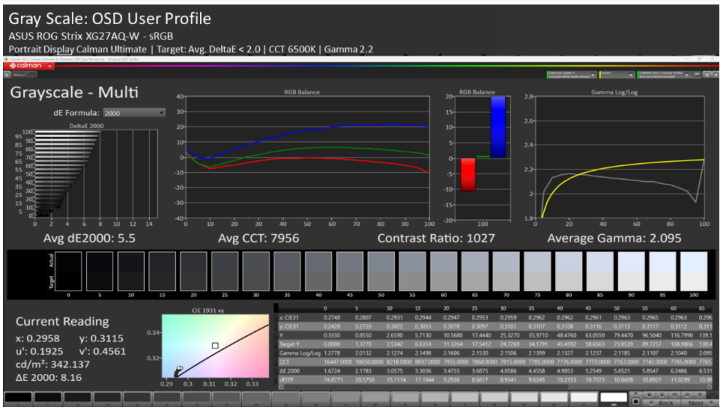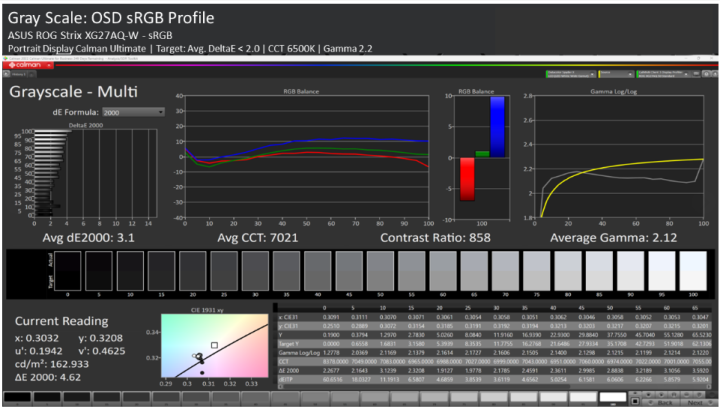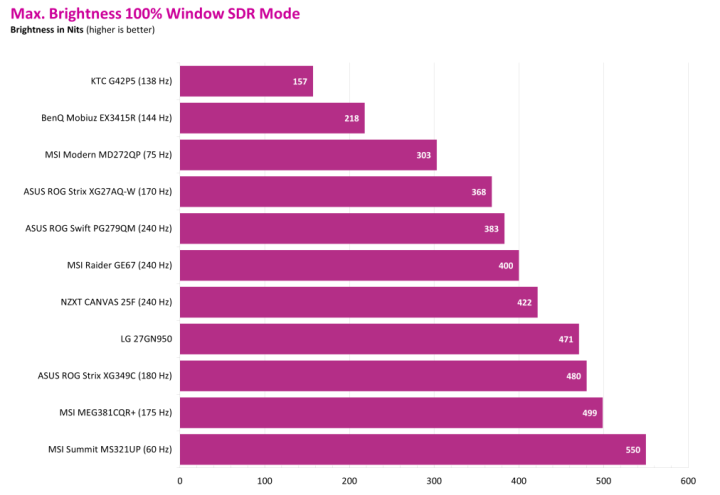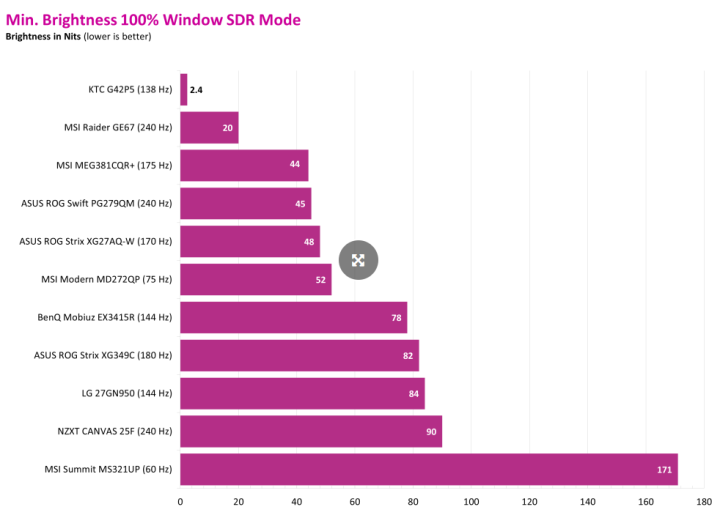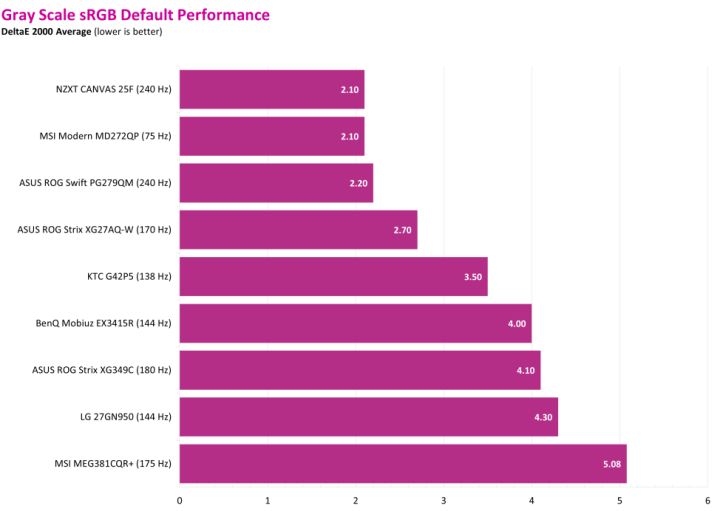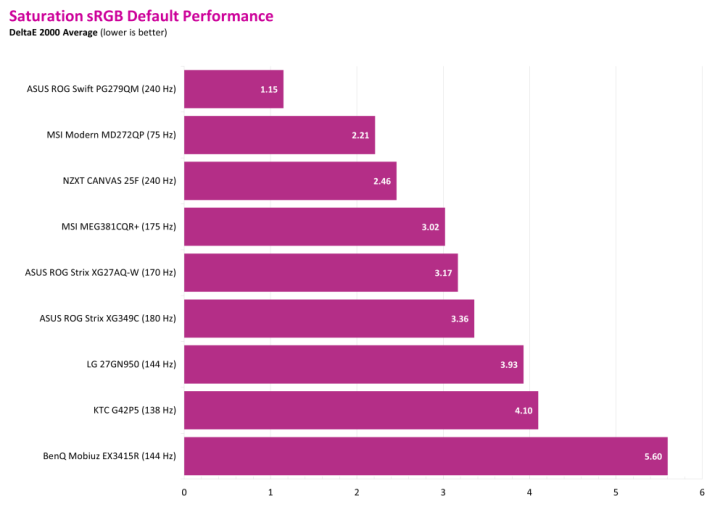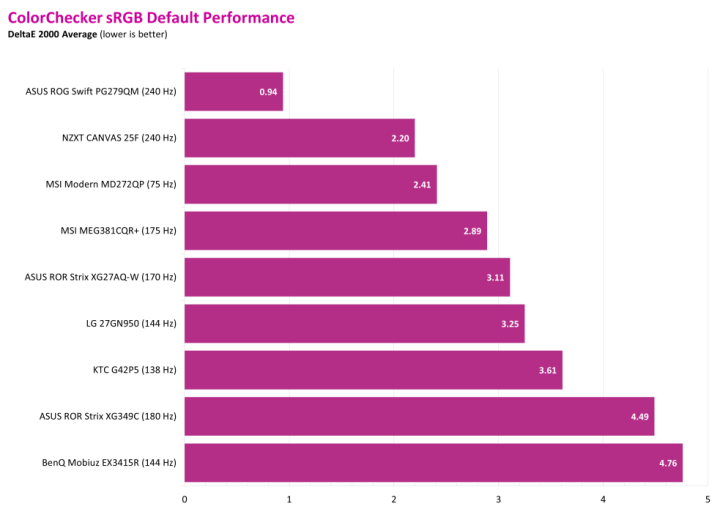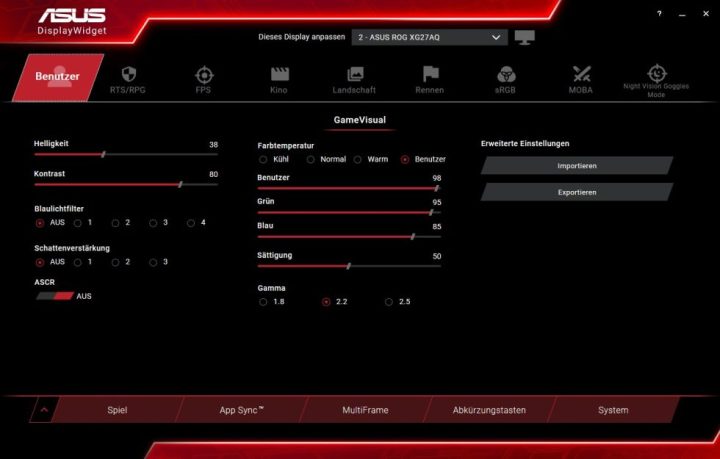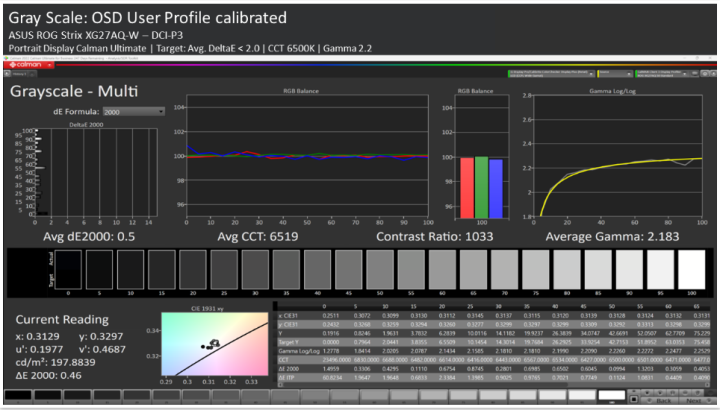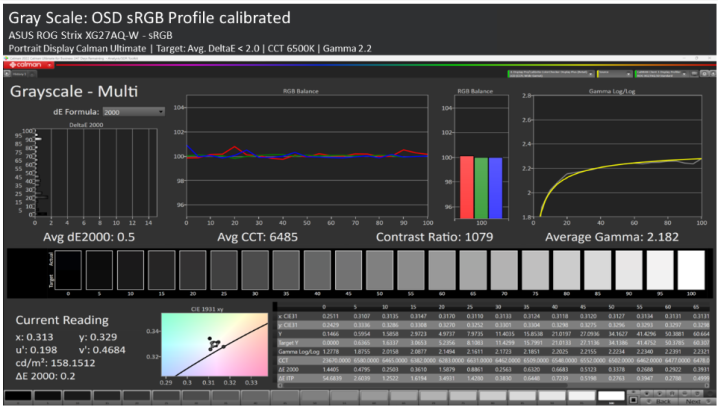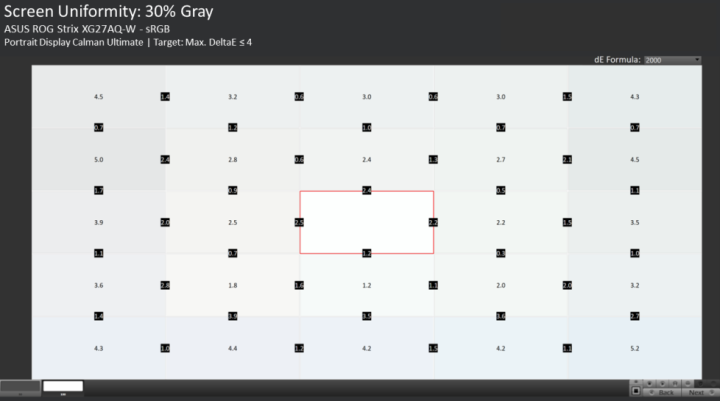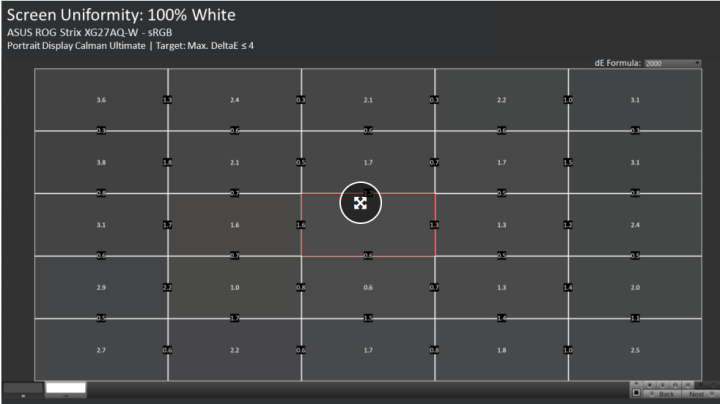The ASUS ROG Strix XG27AQ-W is a gaming monitor with a 16:9 aspect ratio. It boasts a resolution of 2560 x 1440p, a maximum refresh rate of 170Hz, and an IPS panel with RGB subpixel layout and 8-bit color depth. The manufacturer of the panel is unknown, but it is believed to be from AU-Optronics. The white version has a suggested retail price of 649 Euros while the black one is priced at 629 Euros. We will examine the current market price and compare the XG27AQ-W to its competitors in the conclusion.

The ASUS ROG Strix XG27AQ-W comes in a typical ASUS packaging, ensuring the contents are well protected during transportation. In this article, we will examine the included items and provide the manufacturer’s technical data. A linked PDF is available for more information and you can also visit the manufacturer’s page by clicking the provided link.
I requested the ASUS monitor from Germany for testing purposes. I was searching for a white gaming monitor as an alternative to the expensive PG279QM and to meet the needs of readers seeking a good white monitor. It is not easy to find a top-performing white gaming monitor, but this request may achieve both goals. Let’s dive into the review.

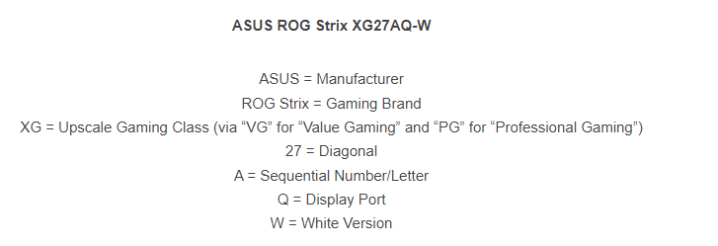
It’s time to take a closer look at the XG27AQ-W’s details. We’ll start with processing, connectivity, cables, and on-screen display (OSD). The XG27AQ-W is similar to the PG279QM in terms of technical specifications and appearance, with only a difference in color. The adjustment options are the same as the PG279QM. The design and craftsmanship are also consistent with each other. Out of all the white monitors I’ve seen, I prefer the ASUS one due to its visually pleasing appearance. What’s your opinion?

The appropriate cable for every connection is available. The third USB port is designated for maintenance, as stated in the manual. For those who value a clean rear view and have connected their cables, an additional cover can be installed. I’ll save that task for later.



The On-Screen Display (OSD) of the XG349C and PG279QM monitors are very similar in design and structure. So, if you’re familiar with one, you’ll find it easy to navigate the other as well. However, there are a few unique features that are worth mentioning. The frame rate can be overclocked with a simple on/off switch in the OSD, and you can also choose from four refresh rate options: 155, 160, 165, and 170 Hz. This is a convenient feature for gamers. In addition, the OSD also includes Shadow Boost, crosshairs, FPS display, night vision mode, and ELMB with and without Adaptive Sync. Stay tuned for more information about Blur Reduction.
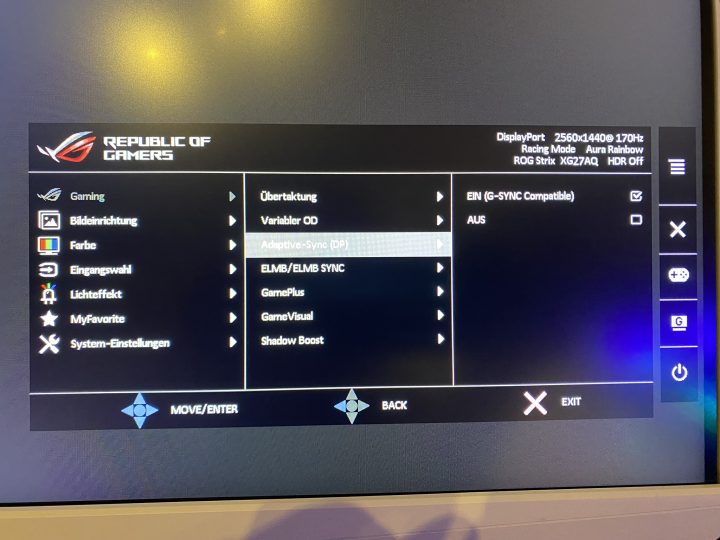
If you prefer to avoid clicking on the screen, you can use the ASUS Display Widget app, which can be downloaded by connecting the monitor to your computer with a USB-B cable. This app allows you to control all the monitor’s features with your mouse. I have included a few noteworthy images, such as the Night Vision mode and the sniper effect with NV. Some might argue that these features border on cheating.
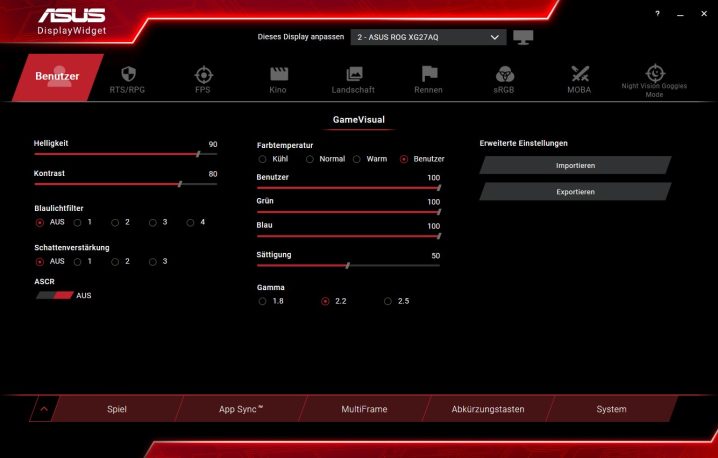
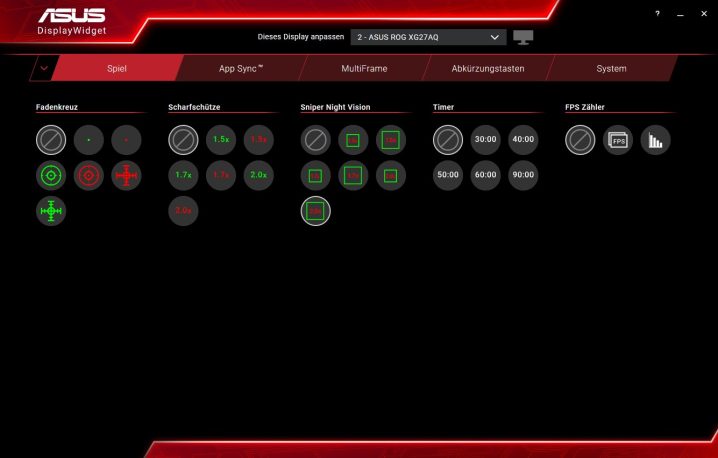
Now, let’s move on from theoretical explanations and visual observations and focus on what really matters for a gaming monitor: pixel response times. These, along with the refresh rate, determine the clarity of the image. So, let’s take a closer look…
General Measurement Setup
The response times are measured using NVIDIA LDAT, which is positioned in the center of the display. Color fidelity is evaluated using the SpyderX, for example.

Before beginning the measurement, the monitor is allowed to warm up for an hour at 200 nits. This is to ensure that the panel reaches a stable temperature before calibration, avoiding inconsistent results. The current testing setup is as follows:
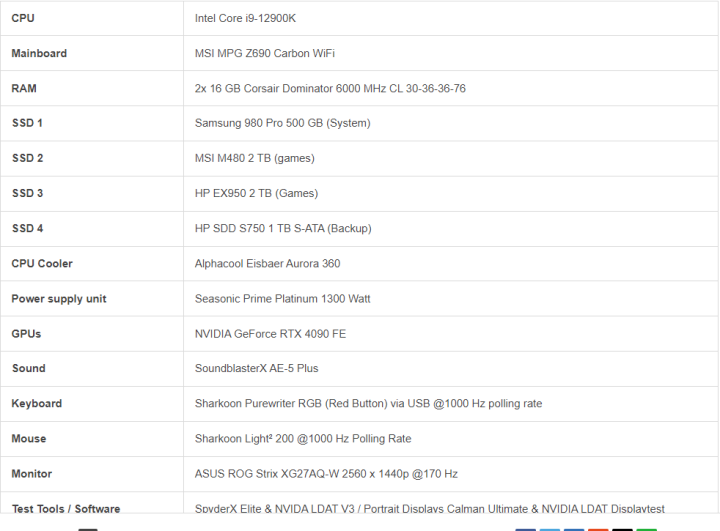
I will update this information if there are any changes. It should be noted that the PC hardware has minimal impact on the results. The same results were obtained when the monitor was connected to three different computers. Although the monitor is NVIDIA G-Sync compatible, this is not a requirement for measuring GtG response times. All monitors are evaluated under equal conditions after calibration.
Measurement method (GtG)
The gray to gray (GtG) measurement involves evaluating different gray levels and from black (0) to white (255). This results in 36 response times for the rise-up (black to white) and 36 for the rise-down (white to black), making a total of 72 measurements. NVIDIA LDAT measures the time, in milliseconds, required for the color to change from the starting color to the target color.
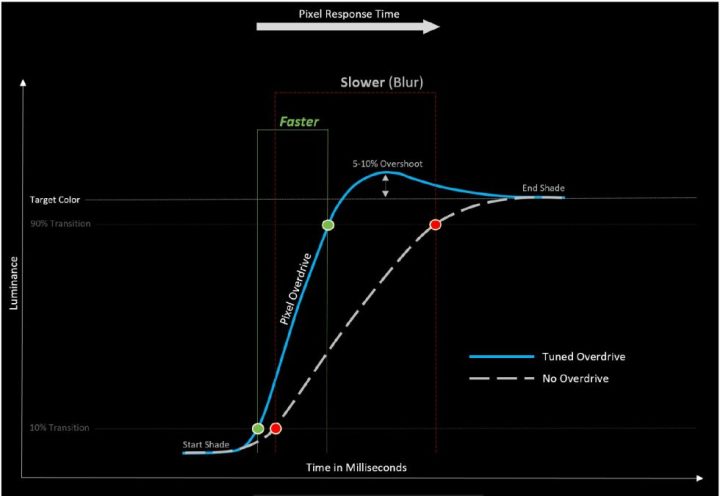
The internationally recognized standard for response time measurement is the 80% transition. To account for signal noise and improve measurement accuracy, LDAT measures the response time only after 10% of the start transition curve and 10% before the end of the curve. The overshoot is evaluated separately.
Unfortunately, I do not have access to the necessary equipment to capture UFO images. I lack an adjustable high-speed camera capable of recording at 0 to 1000 FPS.
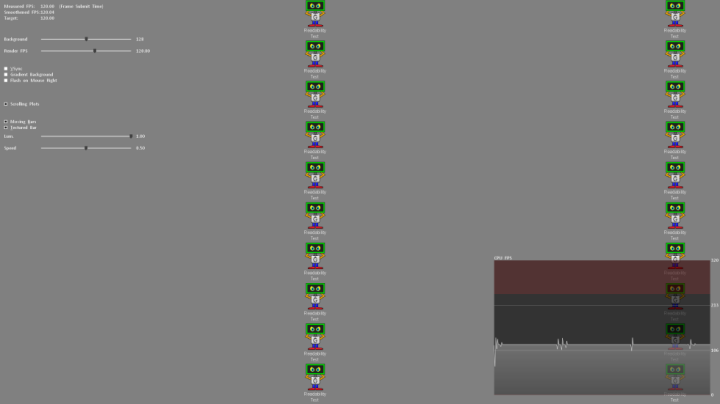
Despite this, I evaluate the motion clarity by using both UFO (click here) and the NVIDIA LDAT software (as seen in the picture above).
Lag in Display, Input Latency in Monitors, and End-to-End Latency
The display lag is a combination of processing lag and half scan out time (the time it takes for the image to build up to the center of the screen or refresh lag). It can be measured using the LDAT tool. It’s important to note that for accurate measurement of display lag only, G-Sync compatibility is a must. This translates to FreeSync via DisplayPort and requires enabling G-Sync in the NVIDIA driver.
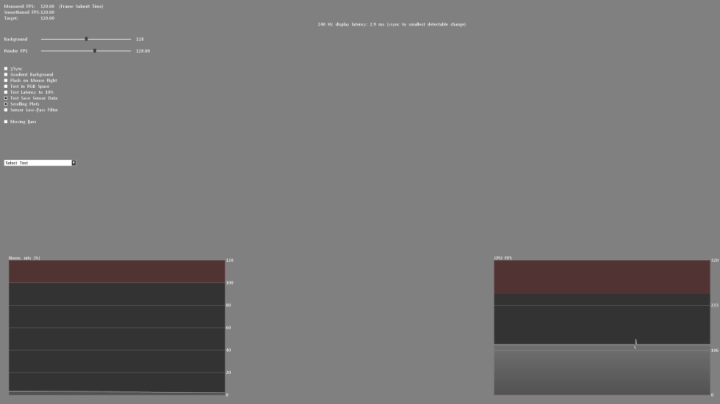
To calculate actual input lag, simply add the average pixel response time, which is playable with overdrive, to the display lag. For example, a display lag of 3.6 ms and a response time of 2.6 ms results in an input lag of 6.2 ms.
In conclusion, I assess the End-to-End (E2E) latency, which refers to the time taken for a mouse click to result in a half-pixel response. Note that only half the transition is being considered.
Attention:
All latency measurements are conducted at the highest frame rate and with matching frames per second (FPS). For example, at 240 Hz, the FPS is set to 240.
Measuring color performance

Here again to read:
For all measurements and calibrations, I utilized Calman color calibration software from Portrait Displays. It is important to note that with my hardware, I can only confirm whether the tested monitors meet the manufacturer’s specifications or not.
Note
When reviewing test results for monitors from other testers, disparities may exist, particularly in response times. To ensure consistency, it’s crucial to use the same measurement system and methodology when testing all monitors. Doing so enables comparison between values. It’s important to note that differences in testing methodologies may result in varied measurements and not necessarily indicate errors in the testing process.
To ensure accuracy, all measurements, including latencies, response times, and color performance, should be repeated three times and meet my defined standards of precision.
Measurement repeatability:

Pixel response times vs. overshoot @ max. refresh rate
The XG27AQ-W, being a gaming monitor, showcases its strengths in this aspect. ASUS provides customers with 6 overdrive options to choose from. To make your search easier, I’ll provide assistance so you can avoid the risk of failure in finding what you want. Let’s begin…